Orbit360 frequently asked questions
Doctor
Overview
This video shows the process of doctor undertaking a patient and colleague feedback in Orbit360. It includes initiation, selecting a Supportive Medical Colleague (SMC), downloading forms, inputting a colleague list, downloading the feedback report and some information about the ‘paused’ process.
You can view a full transcript of the video and download the video using the arrow in the bottom right corner of the video.
Last updated:15/06/2022
This video gives doctors an overview of the feedback process in Orbit360.
You can download the video using the arrow in the bottom right corner of the video.
Last updated:15/06/2022
With the ongoing circumstances around COVID-19 and looking to the future, Orbit360 allows you
continue undertaking your patient and colleague feedback while undertaking remote consultations.
Orbit360 allows you to pause your feedback and resume at a later date if required (you should contact
your designated body to do this).
Our Head of the Revalidation Support Unit (RSU), Dr Chris Price has created a short video on Virtual Consultations.
Last updated:15/06/2022
You can register on Orbit360™ to undertake your patient/colleague feedback and can complete your feedback at any point during your revalidation cycle.
Once you have registered, you will receive an email to verify your email address and you can then log into Orbit360.
To initiate a patient and/or colleague feedback exercise go to ‘Manage Feedback’ and ‘Initiate Survey’. Orbit360 will triangulate your details against MARS and GMC connect, should these match your survey request will be automatically approved and you can start your feedback straight away.
You must initiate all feedback types you wish to undertake, e.g. if you initiate patient and colleague, you must complete both before you report can be generated. If you only initiate colleague feedback, you’ll need to complete this before you can start your patient feedback.
You will then need to select a Supporting Medical Colleague (SMC), complete your self-assessment, enter a colleague list (minimum 15 responses) and download your patient feedback forms (minimum 20 responses).
Once your SMC approves your colleague list, emails are automatically sent from the system and weekly reminders are sent to colleagues who have not responded (or not declined to take part). We recommend that, where possible, NHS/work emails are used to reduce the likelihood of emails going into a spam/junk filter.
Patients can complete a paper form, or they can be given an online code to complete the feedback electronically which may be more beneficial when not seeing patients face-to-face. Forms are available in English (En), Welsh (Cym), English large print (En Large), Welsh large print (Cym Large) or as a batch of online codes, and you will also need to download the supporting patient guidance. Please ensure each patient is given a unique form/code (e.g. if a patient is given an online access code, the corresponding form would need to be discarded) and this should be arranged, where possible, via your Local Survey Administrator (LSA).
You can monitor the progress of your feedback via the progress bars on your Orbit360 'Manage Feedback’ page. You are given 12 weeks to undertake your patient/colleague feedback, but if you haven’t been able to gather sufficient responses by this deadline, you do have a further 12-week extension to complete your feedback exercise.
Our Head of Revalidation Support Unit (RSU), Dr Chris Price has recorded a short video to support the collection of feedback while undertaking virtual consultations which you may find useful during the current circumstances.
Last updated:15/06/2022
My feedback progress
No – you will need to create a separate account in order to use Orbit360. Once you are registered and initiate your survey, Orbit360 will check your credentials against Medical Appraisal Revalidation Sysytem (MARS) and General Medical Council (GMC) Connect. All roles you undertake can appear under this single login if you wish.
Last updated: 15/06/2022
Yes, Orbit360 is used as a formal feedback exercise that should be completed at least once per revalidation cycle in order to meet the GMC's requirements for revalidation. The GMC also advise states;
"At least once in each revalidation cycle you must reflect on feedback from patients/colleague, collected using a formal feedback exercise. At each appraisal you should reflect on any other sources of patient feedback you can access, that give you helpful information about your practice (such as unsolicited feedback)"
For further information, should refer to the GMC Guidance on Supporting Information or discuss this with the revalidation office of your designated body.
Last updated: 15/06/2022
We recommend you use up to date browsers and operating systems when using Orbit360, using the latest versions is more secure and provides better compatibility with key features on the site. The recommended/supported browsers are;
 |
 |
 |
 |
 |
| Google Chrome | Mozilla Firefox | Microsoft Edge | Safari | Internet Explorer 11+ |
You may still be able to access the site on older browser versions but we cannot guarantee that all the features will work correctly or provide sufficient security. Please note that Windows 7 is no longer supported by Microsoft and therefore some features in Orbit360 may not display correctly.
You can check your browser and operating system to determine what system/browser you are currently using. We may need this information if you contact us with a technical query.
Last updated: 15/06/2022
If you are a doctor with a prescribed connection in Wales you can initiate a survey directly from your Orbit360 account.
There will soon be a link from your Medical Appraisal Revalidation System (MARS) that will direct you to the Orbit360 homepage. Once you have logged in you should go to ‘Manage Feedback’ and select ‘Initiate Survey’.
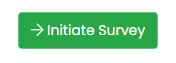
Last updated 15/06/2022
Orbit360 allows you to complete your patient and/or colleague feedback at any point during your revalidation cycle. We recommend that you complete your patient and/or colleague feedback in plenty of time prior to your revalidation - you should ensure you allow sufficient time to discuss this at one of your annual appraisals. We suggest that this is around the middle of your revalidation cycle.
For ease, we recommend completing your patient and colleague feedback at the same time. However, Orbit360 allows you to undertake your patient and colleague feedback exercises at different times if required but only if your patient and colleague feedback are initiated separately.
You can only release your report once you meet the minimum thresholds for all surveys that you initiate. i.e. if you initiate both patient and colleague feedback, you'll need to complete both before Orbit360 will generate a report.
If you select only patient or only colleague feedback at the start of the process, you'll need to complete that aspect before you can undertake the other.
If you do not see patients, you should contact your Designated Body prior to initiating your feedback.
Last updated: 15/06/2022
Orbit360 will automatically approve the request to initiate a survey should you meet the set criteria.
When your request is automatically approved you are able to enter your Supporting Medical Colleague (SMC) details and a list of colleagues. You will then be able to download your patient forms and relevant guidance. Our user video – downloading patient forms shows the process start to finish.
Orbit360 allocates 12 weeks for you to complete your feedback from the point you initiate your survey, if you don't receive the responses you require after 12 weeks, an automatic 12 week extension will be applied to your account. After 24 weeks, you'll need to contact your Designated Body to manually extend your feedback.
If you do not meet the above criteria the request will be re-directed to your Designated Body to manually review. Please ensure your contact details are correct on the Orbit360 system.
Last updated 15/06/2022
We have taken the specialities from a pre-defined NHS list, if however your specialty is missing please contact us so we can rectify this.
Last updated 15/06/2022
If you do not see patients it may be appropriate for you to only complete colleague feedback. The General Medical Council's guidance (GMC) advises;
"If you do not have patients, you should reflect on feedback from others you provide medical services to. If you can’t collect such feedback, you must agree with your responsible officer that you do not need to"
To discuss this further you should contact your designated body.
Last updated 15/06/2022
Once your request to undertake patient feedback has been approved, you must download your patient feedback forms from Orbit360. Please note: we can only accept forms that have been downloaded from Orbit360. For patient feedback, please return patient forms to the Orbit360 team and do not upload these directly to MARS. Once a report has been generated and released by your SMC, you'll need to upload the aggregated report to MARS and reflect upon the results at one of your annual appraisals. Further information can be found at ‘How do I return patient feedback forms to you?’
- Log in to Orbit360
- Select 'Manage Feedback' page
- Go to the 'Patient Questionnaire' tab
- Select 'Generate first 30 surveys'
- Download the surveys in English, Welsh, online codes or large print options. You should save the file or print the downloaded file straight away (the codes can be given out to patients, along with the survey link and then cross them off your list as codes cannot be used more than once)
- You should ensure you also download the Patient Guidance that patients should read prior to completing the survey
- Should you require additional forms/online codes, you can generate and download these from your 'Manage Feedback' page
Downloads can take a while to process, please stay on the website for a few minutes so these can process and then save/print the PDF document straight away.
Last updated 15/06/2022
Doctors should not be able to view individual patient or colleague responses. In clinical settings the survey pack can be distributed by reception or other clinical staff. Wherever possible, the questionnaires should not be distributed directly by the doctor, however, in some settings the doctor may need to approach and distribute the survey themselves at the end of the consultation.
As individual completed questionnaires should never be seen by you, a method of collection should be devised so that an appropriate person (i.e.local survey administrator) will collect all surveys for return to Health Education and Improvement Wales (HEIW). We recommend that your administrator is an independent third party and not your Supportive Medical Colleague (SMC).
Check the Frequently Asked Questions for Local Survey Administrators.
Last updated 15/06/2022
No, please do not photocopy patient feedback forms. Each form contains a unique code that can only be redeemed once and therefore you must print each form from the downloaded file. If a form is photocopied, only the feedback on the first form returned could be used towards your feedback. You can generate and download as many forms as you need, more information on how to download patient feedback forms can be found on Downloading patient feedback forms
Last updated: 15/06/2022
At any stage your can log in to your Orbit360 account to monitor the progress of your feedback responses via your progress bars. You will be able to see how many responses you have received, how many are outstanding (to meet the threshold) and how long you have remaining, this is available for both patient and colleague feedback via the progress bars on your 'Manage Feedback' page.
Only once your Supportive Medical Colleague (SMC) accepts your request will you be able to monitor the progress of your patient and/or colleague feedback.
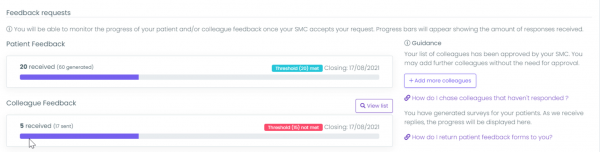
Image showing the progress bars on the 'manage feedback' page
Last updated 15/06/2022
Please ensure you keep a copy of the completed patient forms securely for 14 days or until you have your completed report before disposing of them securely. We may need to review the form if there is an issue with the scanning process.
The Revalidation Support Unit (RSU) will retain an electronic copy of the patient forms securely for 1 year in line with our privacy and retention policy.
Last updated 15/06/2022
For colleague feedback, once this is has been submitted this will appear on your account immediately (if you are logged into Orbit360 you may need to refresh the page).
For patient feedback, if feedback is completed electronically using an online code, the number of responses will increase and show on your account immediately (if you are logged into Orbit360 you may need to refresh the page).
If feedback is completed on a paper form, these will need to be returned to the Revalidation Support Unit (RSU) via post or email – you can view guidance for this part of the process by looking at 'Who should facilitate/administer patient questionnaires' and 'How to return patient feedback forms'.
Paper forms are scanned into software which will transfer the data into an electronic format, the RSU will then check that the data has been transferred correctly. We aim to complete this process within 5 working days from when forms are received by the RSU, however, if a high volume of forms are received in the office it may take longer.
Last updated 15/06/2022
A partially completed form can be returned and included in your report. The forms are verified by Optical Character Recognition (OCR) software and if a duplicate answer or non-response is found then this will be marked as ‘no response’ and show as no value on your report. For example; you receive 30 completed forms, but some forms are incomplete, the totals on your final report may not all add up to 30.
Blank patient forms cannot be included in your returned forms or your report.
Last updated: 15/06/2022
If you have not received sufficient responses 12 weeks following the start of your survey, you will enter the below process.
Please note, you can see your end date under the 'Manage Feedback' page on Orbit360.
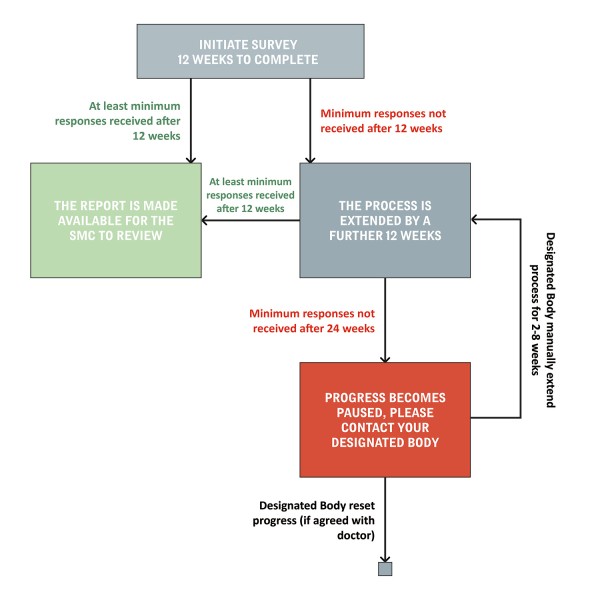
Image showing the feedback process
If you have any queries about being paused after the deadline, please contact your Designated Body.
Further information about what happens when you are paused can be found in the question 'Can I pause/reset my patient and colleague feedback?'
Last updated 15/06/2022
Yes. You should download the first 30 surveys in English, Welsh, large print or online codes. You should save the file or print the forms straight away (the codes can be given out to patients, along with the survey link and then cross them off your list as codes cannot be used more than once). Please do not duplicate codes, a unique code will need to be given to each patient.
For more information around patient guidance, please see ‘How will I receive the patient questionnaires?’ and ‘Can I photocopy the patient feedback forms?’.
Last updated 03/03/2021
If you have extenuating circumstances (e.g. maternity leave or long-term ill-health), you can request that your feedback exercise be “paused” – you should discuss this with your designated body who can advise what is suitable for your circumstances. Your initial survey ‘closing date’ can be found on the ‘Colleague Feedback’ and ‘Patient Feedback’ progress bars in the ‘Manage Feedback’ page of your Orbit360 account.
When pausing your survey;
- Your ‘closing date’ will be suspended. Once your feedback process is resumed your closing date will be extended - for example, if your process is suspended by 4 weeks your end date will be extended by 4 weeks
- Any feedback responses you have received from colleagues or patients will be saved in your progress
- If a colleague or patient completes feedback while your survey is paused, this will be added to your progress. Where possible we recommend your survey remains ‘active’ if you anticipate you will continue to received responses
- Most functions will be locked, you cannot add additional colleagues, generate patient feedback forms or request your report is made available early to the SMC
- Your SMC will not be able to review or release your report while your feedback process is paused
- Once you want to resume your feedback, you should contact your Designated Body to do so.
- You can pause both, or individual feedback surveys – if you pause just your colleague feedback, you can still obtain patient feedback responses and colleague will not be able to provide feedback. If you pause just your patient feedback, you cannot download patient forms or obtain feedback but colleagues can still respond.
When resetting your account, all information will be lost.
Below is a list of functions outlining what you are able to do while your account is active or paused.
| Doctor | Active | Paused |
|---|---|---|
| I can select or amend my SMC | x | |
| I can input a list of colleagues | x | |
| I can download patient forms | x | |
| I can scan completed patient forms to be uploaded to my profile | x | x |
| I see my patient/colleague progress via the progress bars on ‘Manage Feedback’ tab | x | |
| I will receive email notifications | x |
| SMC | Active | Paused |
|---|---|---|
| I can accept/decline a SMC request | x | |
| I can see a doctors progress | x | x |
| I can approve a doctors colleague list | x | |
| I can merge my SMC account with my active account | x | x |
| I can review a report and release it back to the doctor | x | |
| I will receive notifications about the Doctor | x |
Last updated 27/07/2021
In addition to your Orbit360 account email, you may have acted as a Supportive Medical Colleague (SMC) for another doctor using a different email address.
Some doctors may prefer to keep these accounts separate, however, Orbit360 allows you to merge these if you prefer – see 'I have duplicate Orbit360 accounts, how do I merge these?'.
Last updated 09/12/2020
You’ll need to click on the ‘person’ symbol in the top right hand corner of Orbit360 and select ‘my account’. Please ensure you are logged into the account you wish to keep.
Under the heading “have a duplicate account?” please enter the email address for the account you wish to merge with. Orbit360 will search for this account and a message will appear. To confirm you should then select ‘submit merge request’, the request will then be sent to the Orbit360 team to review and approve – we aim to review these within 2 working days.
Last updated 27/07/2021
If your Designated Body and Prescribed Connection change during your feedback exercise, you can change this in the ‘Manage Feedback’ area on Orbit360. Click ‘change designated body’, select your new designated body and then ‘+ Change DB’ to confirm. This will automatically update your locality.
Once you change this, your new Designated Body will have access to your patient/colleague feedback progress, and your old Designated Body will no longer see you on their lists. You should ensure that your Prescribed Connection on GMC Connect, your Designated Body on MARS and Designated Body on Orbit360 are the same.
If you no longer work in Wales, please contact your Designated Body to discuss this.
We recommend you use a varied methodology for the collection of patient feedback as this makes the process as seamless and efficient as possible. You can download patient feedback forms in Welsh, English, or large print if you are still seeing some or all of your patients face-to-face.
Orbit360 also provides an option of online access codes for patients to complete feedback electronically if they wish, you can provide patients with an online link and code following a virtual consultation, via email or text message.
Our Head of the Revalidation Support Unit (RSU), Dr Chris Price has created a short video on Virtual Consultations.
Last updated 29/06/2021
You should still follow the advice of the General Medical Council (GMC) and appoint someone to facilitate the process on your behalf. This could be a secretary, receptionist, or other members of clinical or non-clinical staff. Many surgeries or clinics make use of virtual waiting rooms. Your Local Survey Administrator (LSA) can provide a code in advance of the call or you can provide the code at the end.
Please think about making use of clinical/surgery software used to distribute feedback forms, for example a text messaging system.
Last updated 27/07/2021
We would recommend entering more than the minimum number of colleagues, where possible, to enable you to reach your threshold sooner.
If your SMC has already approved your colleague list, you're able to add additional colleagues. You should go to the ‘+Add more colleagues’ button next to your colleague threshold bars on the ‘Manage Feedback’ tab in your Orbit360 profile, you can enter the additional colleagues and hit save - this email will then automatically go to the colleague without needing review from the SMC.
If you encounter any issues when completing the feedback questionnaire, this may be because of your browser. If you have opened the questionnaire in a recommended browser but are still experiencing issues, please contact the Orbit360 team – DO NOT submit your responses if you are experiencing issues as these cannot be retrieved or changed once these have been submitted.
Supporting medical colleague, colleague and patients
The role of the Supporting Medical Colleague (SMC) in the process is to help you reflect on your feedback – both positive and negative. Your SMC must be a medical colleague and not a relative.
For GPs, the SMC is not normally your appraiser. You should select a clinical colleague; this doctor should not be related to you but may be your partner or someone else with whom you work closely.
For all other doctors, the SMC can be your appraiser. You should select a clinical colleague; this doctor should not be related to you but may be someone else with whom you work closely.
Your SMC will;
- Verify the list of colleagues that you have selected, you should ensure that the list represents colleagues from across your whole practice
- Your report will be released to the SMC prior to being released to you
- They should provide feedback to you on the report
- They will then release the report to you
Please note: we recommend that you, where possible, use work email addresses. This will reduce the chance of emails going into a junk/spam folder and delaying your progress. This is applicable for your SMC request and colleague selection.
If your SMC has previously used Orbit360, please contact them to find out their preferred Orbit360 email address.
Last updated:15/06/2022
You should choose colleagues to provide feedback from all areas of your practice. The General Medical Council (GMC) advise;
"The colleagues who are asked to give feedback must be chosen from across your whole scope of practice, and must include people from a range of different roles who may not be doctors. You must choose colleagues impartially and be able to explain to your appraiser, if asked, why you have chosen the colleagues who have given your feedback.
Wherever possible you should use standard questionnaires that have been validated and are independently administered to maintain objectivity and confidentiality. You must agree any alternative approaches with your responsible office"
Your Supportive Medical colleague (SMC) can also be included in your colleague list to provide feedback, if you wish to do so.
You can find further instructions for administering colleague and patient questionnaires via the GMC.
Please note: we recommend that you, where possible, use work email addresses. This will reduce the chance of emails going into a junk/spam folder and delaying your progress. This is applicable for your SMC request and colleague selection.
Last updated: 15/06/2022
If your Supporting Medical Colleague (SMC) is unexpectedly unable to continue in the role, you can request a new SMC via your Orbit360 account.
- If your SMC has not yet accepted/declined the SMC request, go to 'Manage Feedback' and select 'Cancel SMC'. You can then enter the details of your new SMC.
- If your SMC has already accepted the request, you can request a new SMC via Orbit360. Go to 'Manage Feedback' and select 'Change SMC'. You can then input the details of your new SMC. This change is not made immediately, this triggers a notification to the Revalidation team in your Designated Body who will review this. They will then accept or reject the change.
Any queries in relation to this can be directed to your Designed Body.
Last updated 15/06/2022
The feedback process is completely anonymous and therefore you cannot identify which colleagues have/haven’t responded or who has declined to take part.
Orbit360 will automate weekly reminders to your colleague list which only cease if;
- The colleague completes the feedback questionnaire
- The colleague declines to take part
- Your feedback exercise is completed
You can monitor the progress of your feedback or make amendments via the ‘Manage Feedback’ tab on Orbit360. Here you can see how many responses you have received and how long you have left before your survey is due to finish via your colleague progress bar.
You can add additional colleagues at any point once your initial list has been approved by your Supportive Medical Colleague (SMC) by clicking ‘+Add more colleagues’. You can also view your colleague list already entered by clicking on the 'view list' button above the progress bar.
Last updated 27/07/2021
My report
We follow the GMC guidelines to determine the number of responses required to generate a meaningful report. For each report per revalidation cycle you’ll need to collect a minimum of 15 colleague responses and 20 patient responses towards this formal feedback exercise.
If you have any extenuating circumstances that may affect your ability to reach this number, please contact the revalidation team at your Designated Body to discuss this.
Last updated 15/06/2022
You can request that your Supportive Medical Colleague (SMC) review the report earlier than your closing date if you have met your patient and/or colleague thresholds.
All initiated survey thresholds must be met (i.e. if you have initiated both patient and colleague surveys, you must meet the threshold of both before you can request this) and a purple ‘Request report from SMC’ button will appear under your progress bars. Please note that once you request this, your feedback process will cease and you will not be able to gather are further feedback.
You don’t have to do this, you can wait until your closing date to obtain more feedback from patients and/or colleagues if you wish. The report will automatically go to your SMC for review on your closing date and all outstanding colleague/patient surveys will cease.
Once you receive your completed report, please see FAQ 'I have received my completed report, what happens next?’.
Last updated 27/07/2021
Once you have been approved to undertake patient and/or colleague feedback, the process is initiated. Colleague and patient feedback is initially open for 12 weeks. Once this time period elapses, if you have received the required number of responses, your report will automatically generate and be made available to your Supportive Medical Colleague (SMC).
I haven't received sufficient responses within the 12 week time frame, what happens next?
We recommend to an SMC that the report should be reviewed within 7 days and released to you once reviewed.
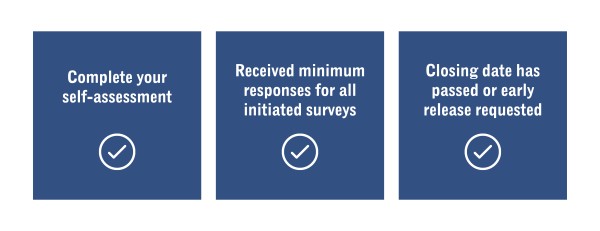
How to ensure your report can be generated
Last updated 15/06/2022
Your completed report will be available to download, go to 'completed reports' from the Orbit360 menu.
Once you have the completed report, you should create a ‘Feedback’ entry onto Medical Appraisal Revalidation System (MARS), upload your report and reflect on the feedback you’ve received. The most important part of the exercise is the reflection, planning for change and need for development aspects which only come after the completed report.
Last updated 09/12/2020
Your report will be available to review/download from Orbit360 - once logged in, you should go to the 'Completed Reports' tab on the left hand menu. You'll only be able to download the report once your SMC has released this via their SMC page.
Last updated 15/06/2022
Orbit360 is still fairly new, we'll soon be looking to create specialty specific surveys and we'll look to enable specialty benchmarking
Once we have gathered sufficient data we will also provide benchmarking against speciality, this will be visible in your completed report once available.
Last updated 15/06/2022
The free text section on the patient feedback forms is automatically read by Optical Character Recognition (OCR) software, this is then manually verified by the Orbit360 team. We do our upmost to ensure that comments are transcribed accurately, however, in some cases we may not be able to read a word or comment. In these cases, we will mark a word/comment that cannot be read as [illegible].
[sic] is used to indicate that something is incorrectly written/spelt and has been intentionally left as it was on the original form.
Any identifiable patient and/or doctor names that are not yourself are also omitted from a report and will be replaced with [name redacted].
Last updated 27/07/2021
During remote consultations, you do lose the ‘doctor to patient’ rapport, and patients may be disappointed with remote consultations and expect to physically see a doctor. This might be reflected with less than good feedback. The feedback received during this type of consultation does need to be tempered with a knowledge in which the feedback was taken.
The value of feedback still remains. If you think the feedback is less good than it would normally be, you may need to change something about your virtual consultations. You could consider more use of video rather than telephone – this gives a more personalised experience for the patient.
Each individual must reflect on their own feedback in their own way.
Our Head of the Revalidation Support Unit (RSU), Dr Chris Price has created a short video on Virtual Consultations.
Last updated 27/07/2021
In order for your report to be made available to your SMC, you must have achieved the minimum number of responses for the survey type(s) initiated at the start of the process AND your end date must have passed (e.g If you initiated both patient and colleague feedback, you need to have received the minimum number of responses for both before a report can be generated).
Alternatively, once you've received the responses required, you can elect to close the process early from the 'Manage Feedback page of your Orbit360 account. You'll see the 'request report from SMC' button underneath your progress bars.
If you cannot see the button, please ensure you have completed your self-assessment(if applicable).
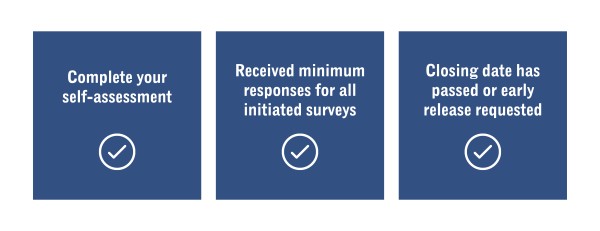
How to ensure your report can be generated
Please collate the forms and return patient forms to us in one batch (where possible) once sufficient forms have been completed. Ensure you do not send forms with staples, and where possible, the forms are double-sided, and files are PDF documents. Please note: we can only accept forms that have been download from Orbit360. We cannot accept any other format.
Paper feedback forms can be returned to us in 2 ways;
Via post to; Revalidation Support Unit - Orbit360, Ty Dysgu, Cefn Coed, Nantgarw, CF15 7QQ - please remember to take a copy of the forms before they are posted and retain these until your report has been generated in Orbit360. It is important that the correct postage is paid, and you include a return address on the back of the envelope before posting. We recommend taking the forms to a post office so the weight can be checked prior to posting.
Anything sent to us via the post where insufficient postage fees have not been paid will not reach the Revalidation Support Unit (RSU). Royal Mail indicate that they will hold your item for 18 days, after which if the postage is still outstanding, they will be returned to you or will be destroyed if there is no return address. Please note that this may delay the completion of your feedback exercise.
Via email to; heiw.orbit360@wales.nhs.uk – it is important that the patient feedback forms are scanned correctly, if the scan is blurry and/or not entirely visible, the software will not be able to extract the data. Please ensure;
- That both sides of the patient feedback form are scanned, either on separate pages or as a duplex (please do not put a ‘password protect’ on the document)
- The patient forms are as straight and the full form, including ALL QR codes, are visible.
- If you are using an app via a phone or tablet, we recommend Microsoft Lens as this automatically straightens and enhances the scan
The patient forms can be sent in 1 PDF document and emailed to heiw.orbit360@wales.nhs.uk. It is imperative that you retain the patient forms for a minimum of 14 days in case there are any issues with the scan. The patient forms should then be securely destroyed. We cannot return patient forms to you, forms will be securely destroyed within 14 days. Please do not upload forms directly to MARS.
We do not recommend you bring patient forms to our office without prior agreement. Due to ongoing Welsh Government advice, we are currently working from home and collecting post once per week. If you do choose to do this, please post the forms into the secure post box on the left-hand side after you enter the first set of double doors
Last updated 15/06/2022
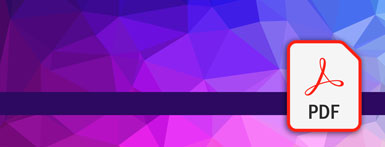
Resources
- Doctor Guidance on completing your feedback v4.1 Opens in new window
- LSA Administering the feedback survey Opens in new window
- Orbit360 Colleague guidance Providing feedback on your colleague Opens in new window
- Orbit360 Doctor role patient and colleague feedback transcript English Opens in new window
- Orbit360 Further information transcript English Opens in new window
- Orbit360 Further information Opens in new window
- Orbit360 How to change your password Opens in new window
- Orbit360 Patient Information large print Opens in new window
- Orbit360 Patient Information Opens in new window
- Virtual Consultations Guidance Opens in new window
